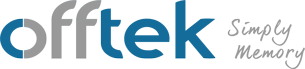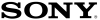How to check your computer specs
When you purchase a new laptop or PC, you may want to know the specification, or you might already have a computer and want to add more features to it, but to do this you need to know its specification. There are various ways in which you can check the specification of your computer, usually found in the control panel, but the route to checking this information often depends on the operating system that you have. In this guide we will explore how you can check the specifications in Windows 8 and also Windows 7.
Finding the Specifications in Windows 8
Many new computers now run on the Windows 8 operating system and it can be quite confusing particularly if you are not familiar with the Windows 8 setup. To find the specifications you will need to use the system information facility in Windows 8. To access this, from the desktop press the Windows key + I and then select ‘Tiles’. This should provide an option to open up the administrative tools. Return to the ‘Start’ screen and you will notice after a few seconds that the administrative tools are displayed on the right of the screen. The computer specifications can be found under the option for ‘System Information’
Windows 7 Specifications
The method of finding specifications on Windows 7 requires you to dig a little deeper but to find what you need;
Open the systems screen through pressing the Windows Key and Pause or by right clicking on My Computer and choosing the ‘Properties’ option. In this menu there will be a selection for ‘System’. Click on this and you will see a range of information for your computer including;
Processor – The speed of the CPU. Processors will be either Intel or AMD
Memory – This will display how much RAM your computer has. If you only have a 32 bit system the maximum amount of RAM that you can run on your system is 4GB
System Type – The version of Windows that your computer is running
Finding out your system specifications can help you decide whether your existing or new computer systems will be adequate to address your requirements.
If you want to check further information such as the graphics card or hard disk space available you can;
Graphics Card – Find the Device Manager and click on ‘display adapters’ any graphics adapters that you have will be provided here
Free Disk Space – Open up ‘My Computer’ and this will tell you the amount of free disk space that you have. This is useful if you intend on installing a large piece of software or you want to free up a certain amount of space to store some large files.
 en-gb
en-gb
 Deutsch
Deutsch  Español
Español  Français
Français  Italiano
Italiano