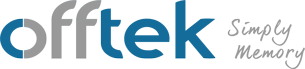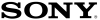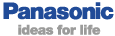How to remove your existing memory
Tip 1 - Before starting, make sure that your working environment is free from unnecessary plastic, as it is prone to a buildup of static electricity, which can damage electrical components inside your laptop or desktop PC.
Tip 2 - Be sure to wear an anti-static wrist strap if you have one. This will all but remove the possibility of static damage.
Tip 3 - For your own safety, it is imperative that you turn off the power to the machine. Failure to do so will put not just your computer’s health at risk, but your own as well. If you have a laptop remove the battery and hold down the power button to discharge any power remaining.
Tip 4 - If you don’t have an anti-static wristband, you should touch the metal casing cover to ground yourself and disperse any static that has built up on your clothing or body.
Tip 5 - When physically removing or inserting RAM, be sure to take care and not use too much pressure or you could damage the hardware. There are clips on either side of the memory which need to be unlocked before you take the memory out of its slot. When replacing the memory if it doesn’t click into place at first, do not force it instead take the memory back out and re-seat the module.
We hope these tips have been helpful. However, if you’re still unsure how to proceed, we would recommend giving us a call and letting one of our helpful tech guys guide you through or taking a look at our detailed laptop memory and desktop memory installation guides.
 en-gb
en-gb
 Deutsch
Deutsch  Español
Español  Français
Français  Italiano
Italiano