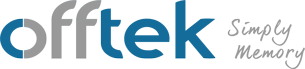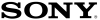How to upgrade your laptops memory
Once you have located the correct memory for your laptop it has arrived in the post you need to know exactly how to install your new laptop ram. Use our simple step by step guide below to show you exactly how to safely install your new upgrade.
Tools Require
- New memory upgrade(s)
- Non-magnetic-tip Screwdriver
Installing your new laptop memory upgrade.
1. Power down the laptop and turn the laptop over so you can get to the compartments on the base of the machine.

2. Remove the battery and then press the power button again to ensure that all power has been discharged from the laptop.

3. Locate the memory compartment (this is normally indicated on the base of the laptop) and unscrew the panel to allow you to see the current installed memory.

4. If you are adding to current memory and have a spare slot into which you can install the new memory upgrade then insert the module at a 30 degree angle and push the module down firmly but gently into the slot until the security latches on the sockets have locked into place on each side of the module

5. If you do not have any spare slots you will have to remove one of your original memory modules. In order to do this place your index fingers either side of the installed memory module on the metal clips currently holding the memory in place. Simultaneously push the metal clips away from the memory upgrade and you will find that the ram module will pop out towards you. Pull the memory upgrade out of the slot and then repeat step 4 in order to upgrade.

6. Replace the memory cover and reattach cables/battery and peripherals.
7. Upon booting you may receive a screen informing you that the memory on the machine has been changed. If so follow the instructions on screen to confirm that the change in memory is correct.
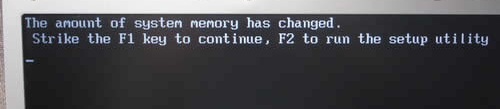
If the memory is not recognised by the machine then please see our Troubleshooting guides.
It is simple as that!

 en-gb
en-gb
 Deutsch
Deutsch  Español
Español  Français
Français  Italiano
Italiano